How to Change League of Legends Language

League of Legends has millions of players from 98 countries competing in its eSports scene. It shows how popular the game is around the globe, and Riot Games is trying its best to accommodate players from these countries. The League of Legends client currently has a vast number of languages players can select from. It ensures that the language barriers don’t hold off any potential players in their pursuit to be the best.
If you want to change your language directly from the client, it’s a straightforward process. However, we will teach you a neat trick that many players are not aware of yet too.
How to change the language of League of Legends from the client?
Riot Games updated their client last year, and there are some improvements. One of these improvements is how easy it is to change your language in League of Legends now. All you need to do is follow the steps we mention below, and you will be golden. Please note that you must be logged out of League of Legends before you can change League of Legends language using this method.
- Open the league client home screen where you are required to sign in.
- Click on the gear button at the bottom right.
- Click on the general settings on the left, and you will see language selection appear.
- You can select the language you want and then go back.
- Your client language has been changed!
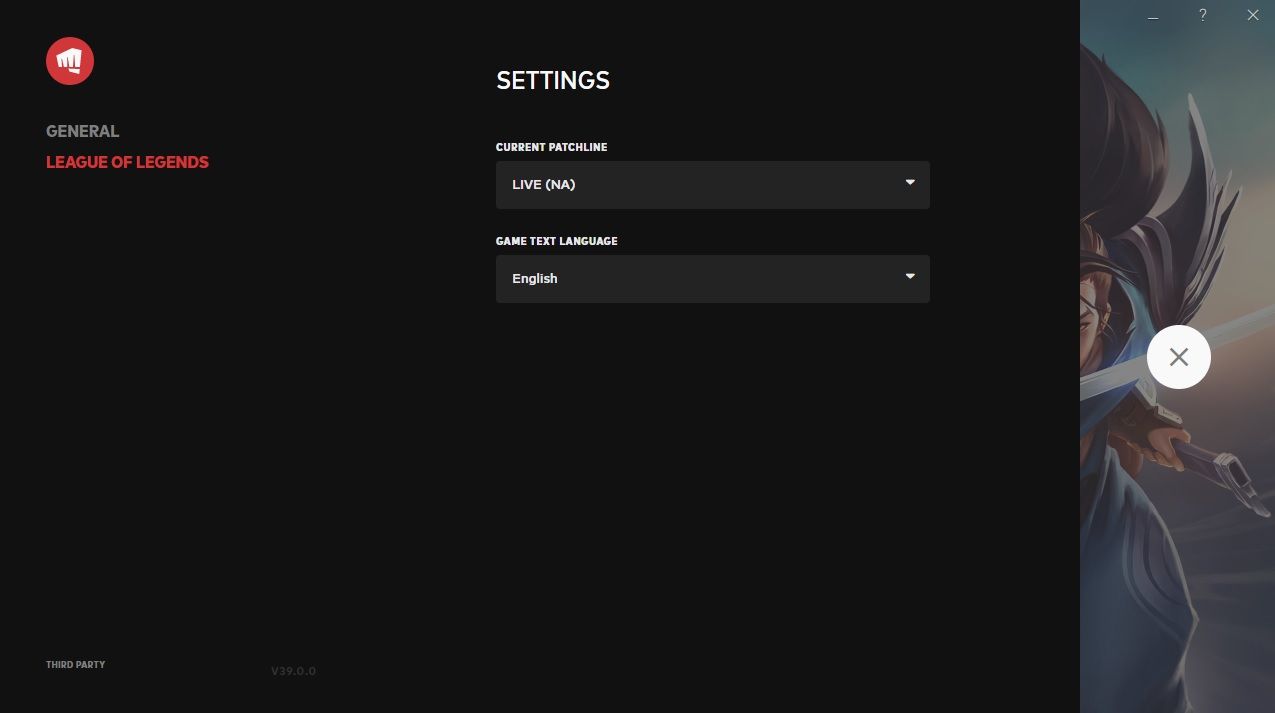
It is that easy to change your client language, but what if you can’t find the language you want in the dropdown menu? We will teach you how to tackle that problem in the next section.
How to change the language of League of Legends from directory files?
Switching to a different server region is the only way to reliably access new languages that aren’t showing up in the dropdown menu without tampering with game files. It isn’t recommended that you mess with them since that can impact your gaming experience later. If you are still determined to change the language, we have got the easiest method for you.
- Open the League of Legends directory folder. You will most likely find this folder in your C drive, but you can search where you have it on your PC.
- When you find the “LeagueClient.exe” file, right-click on it and select send to desktop to create a shortcut.
- Now right-click on that newly made shortcut on your desktop and select properties.
- You will see a field called target. You have to append the following text to it “-locale=XXXXX”. You will type the code of your language rather than the XXXXX we wrote here. If you want Japanese, then you can write ja_JP instead.
- You can find the language codes below:
- ja_JP: Japanese
- ko_KR: Korean
- zh_CN: Chinese
- zh_TW: Taiwanese
- es_ES: Spanish (Spain)
- es_MX: Spanish (Latin America)
- en_US: English (alternatives en_GB, en_AU)
- fr_FR: French
- de_DE: German
- it_IT: Italian
- pl_PL: Polish
- ro_RO: Romanian
- el_GR: Greek
- pt_BR: Portuguese
- hu_HU: Hungarian
- ru_RU: Russian
- tr_TR: Turkish
We hope this guide on how to change League of Legends language has helped you better understand the game’s in-game selections. What language are you interested in, and where are you playing from? We would love to know, so please tell us below in the comment section below!
For the time being, if you are enjoying League of Legends and want to rank up fast, we recommend you check out our guide to activate XP Boosts in LoL.
Images Courtesy of Riot Games.
